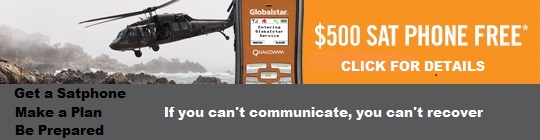SPOT Troubleshooting Tips
For the most up to date info on SPOT Satellite GPS Messenger, We recommend that you visit the SPOT website;
SPOT Satellite GPS Messenger Trouble Shooting Tips
- SPOT is a satellite product and needs an area clear of tall obstructions to maximize message delivery success.
- Buildings, inside cars or planes, dense wet tree cover, mountains, caves, canyons, etc…can reduce message delivery success.
- It is normal for some messages to be blocked by your environment and the reliability of SPOT is enhanced by the fact that every message type transmits multiple times during its cycle. OK (SPOTcheck) messages transmit three (3) times, discarding any extras after the first is received.
- SPOT is an electronic device that uses GPS as a portion of its service. Using other GPS devices and operating
- SPOT in areas of high interference such as airports and cellular or satellite towers can throw off the coordinate reporting and sometimes even block message transmission.
- When you use SPOT for the first time and any time your SPOT has moved 600 miles or more, you should make sure you can successfully receive an OK (SPOTcheck) message to be sure your SPOT knows where it is.
- If you turn your SPOT on and have not pressed any other buttons and OK starts flashing RED, then your unit has failed a Self-Test and should be submitted for repair/replacement.
- Tracking is an additional service that is not part of the basic subscription. Make sure you have subscribed to Tracking before trying to send messages of this type.
- Take SPOT outside and make sure it is well away from any buildings that might block signal to any horizon where the satellites might be at the time.
- Turn the unit on, wait 2 seconds, and hold the OK button until the light is no longer solid and begins blinking together with the ON/OFF button. This cycle should last 24 hours or until cancelled. If the light goes off after 20 minutes then you did not successfully put the unit into tracking (SPOTcasting) mode, but into OK (SPOTcheck) mode instead.
- If SPOT has a GPS fix then it will transmit a message every 10 minutes for 24 hours.
Messages can be viewed on the Messages tab of your login account OR If you have set up a Share page ahead of time, Track messages will be visible there. - *** Remember there is a 15 minute delay from the time the message appears in your account until it appears on your Share page.
- Since the functions share the same button, if you have initiated an OK (SPOTcheck) cycle, you may not initiate Tracking (SPOTcasting) until the OK (SPOTcheck) cycle is complete, or unless you turn the SPOT off and back on again. The tracking function does not override OK. A good rule of thumb is if the OK light is already blinking then you cannot start something new.
- You may Cancel tracking by holding the OK button down while you are in a Track (SPOTcasting) cycle. The light will begin flashing RED and then it will go solid indicating it is attempting to send a Track (SPOTcasting) Cancel message. Then the OK light will cease flashing completely
Tips to help send your first SPOT Check-OK message:
- Take SPOT outside and make sure it is well away from any buildings that might block signal to any horizon where the satellites might be at the time.
- Turn the unit on, wait 2 seconds and press, do not hold, the OK button and the light above it should begin blinking together with the ON/OFF button.
- The lights should blink together for the entire 20 minute cycle. If at any time the lights begin blinking alternately, move the unit to a different location because it is telling you that it cannot obtain a GPS fix. The unit will not send an OK (SPOTcheck) message if it does not have a GPS fix.
- You must let SPOT complete the 20 minute OK (SPOTcheck) cycle outdoors in the open to ensure best message delivery success. At the end of the 20 minutes, the light over OK will stop blinking to indicate the cycle is complete. If it is still blinking after 20 minutes, then you have put the unit into tracking (SPOTcasting) mode.
Making sure you can send an OK (SPOTcheck) message is a safe way to test your message delivery system from end to end. - Since they share the same button, if your SPOT is in tracking (SPOTcasting) mode, you must cancel tracking before you can send an OK (SPOTcheck) message. A good rule of thumb is if the OK light is already blinking then you cannot start something new.
- OK cycles do not have a Cancel function. To terminate an OK cycle before it’s natural 20 minute end, you must power the unit off.
- If you do not receive your OK (SPOTcheck) message on the first try, move the unit to a different location since something may be blocking the signal where you first tried.
Tips for receiving your email and SMS notifications for OK (SPOTcheck) and HELP messages:
- SPOT sends all North American email and SMS messages via email. This means to send a cell phone a text message, we email 1234567890@yourcellprovider.com and then they relay that to your recipients.
- Some email providers see noreply@findmespot.com and depending on their policies may put our messages into a Junk mail folder or simply discard them without notifying anyone. If the messages are rejected, then Customer Care can determine this with you.
- If your recipient does not have text messaging enabled for their cellular service, they will not be able to receive the message
- If your recipient’s cellular provider sees messages from noreply@findmespot.com as junk mail, they may discard it without delivering or reject the message. This may also be the case for email providers.
- If your cellular provider does not support email to SMS text messaging services, then you will not be able to send SMS messages to them from SPOT at this time.
Tips for sending Tracking (SPOTcasting) messages:
- Tracking is an additional service that is not part of the basic subscription. Make sure you have subscribed to Tracking before trying to send messages of this type.
- Take SPOT outside and make sure it is well away from any buildings that might block signal to any horizon where the satellites might be at the time.
- Turn the unit on, wait 2 seconds, and hold the OK button until the light is no longer solid and begins blinking together with the ON/OFF button. This cycle should last 24 hours or until cancelled. If the light goes off after 20 minutes then you did not successfully put the unit into tracking (SPOTcasting) mode, but into OK (SPOTcheck) mode instead.
- If SPOT has a GPS fix then it will transmit a message every 10 minutes for 24 hours.
Messages can be viewed on the Messages tab of your login account OR If you have set up a Share page ahead of time, Track messages will be visible there.
*** Remember there is a 15 minute delay from the time the message appears in your account until it appears on your Share page.
Since the functions share the same button, if you have initiated an OK (SPOTcheck) cycle, you may not initiate Tracking (SPOTcasting) until the OK (SPOTcheck) cycle is complete, or unless you turn the SPOT off and back on again. The tracking function does not override OK. A good rule of thumb is if the OK light is already blinking then you cannot start something new.
· You may Cancel tracking by holding the OK button down while you are in a Track (SPOTcasting) cycle. The light will begin flashing RED and then it will go solid indicating it is attempting to send a Track (SPOTcasting) Cancel message. Then the OK light will cease flashing completely
Satellite Phones | SPOT | SPOT Trace | Sat-Fi | Shopping Cart | Home
In The Zone Communications, we help you stay connected.
330-297-6977 / Sales@itzcomm.com
© 2016. All rights reserved. In The Zone Communications Company
Ravenna, Ohio 44266 USA